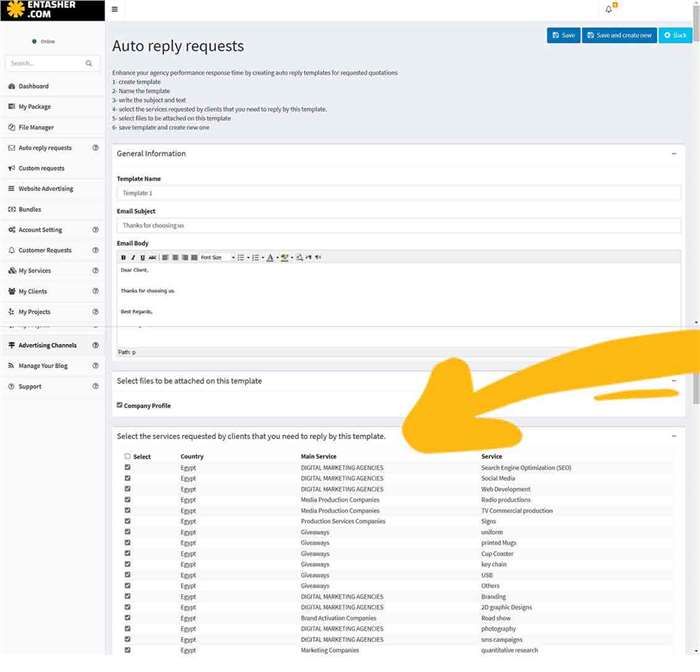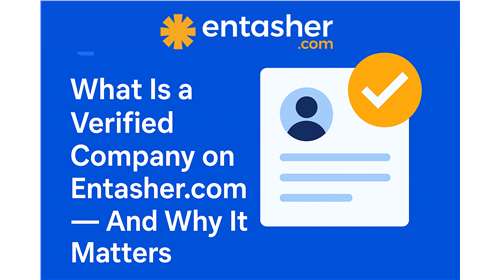For agencies, step by step how to create auto reply templates for fast response to the client's submitted requests ✽
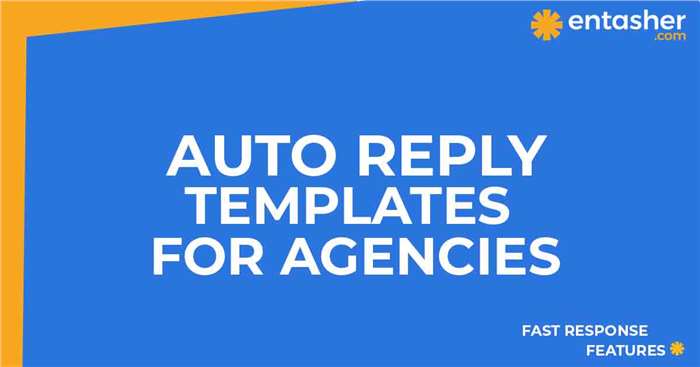
1- Sign in to your agency account then Click "Files Manager Tab "
Upload all files that will be attached on all your Email auto-reply templates
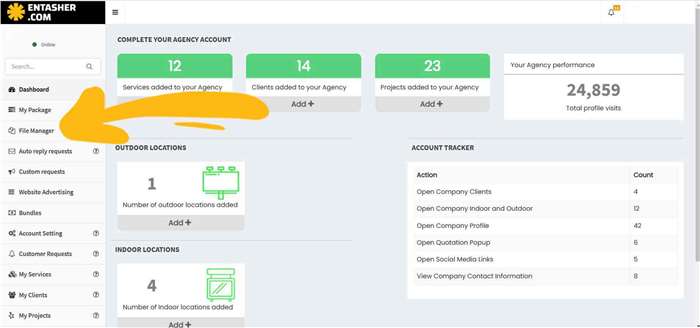
2- Click " add new "
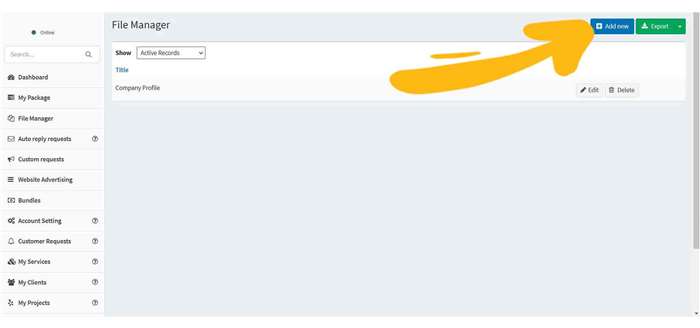
3- Name each file , upload the file with max 10 MB and click save
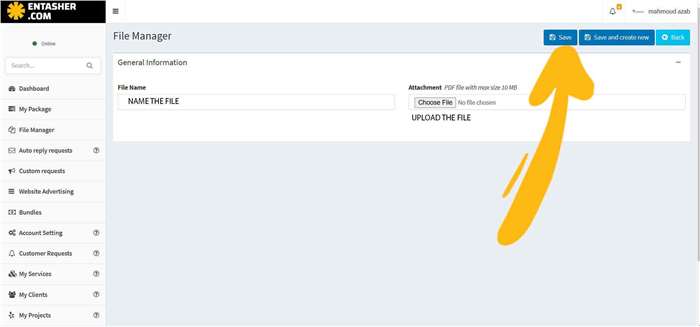
4- Click " Auto reply requests " Tab then " add new "
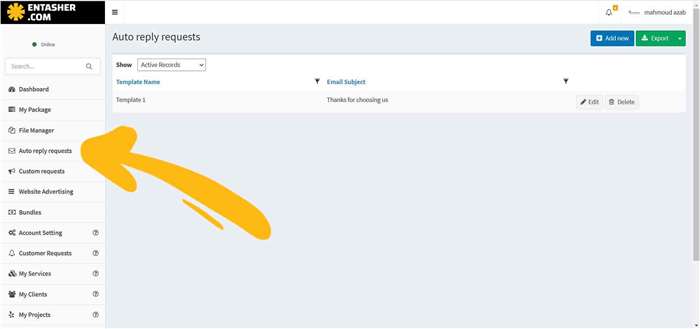
5-name the template, write subject and body template
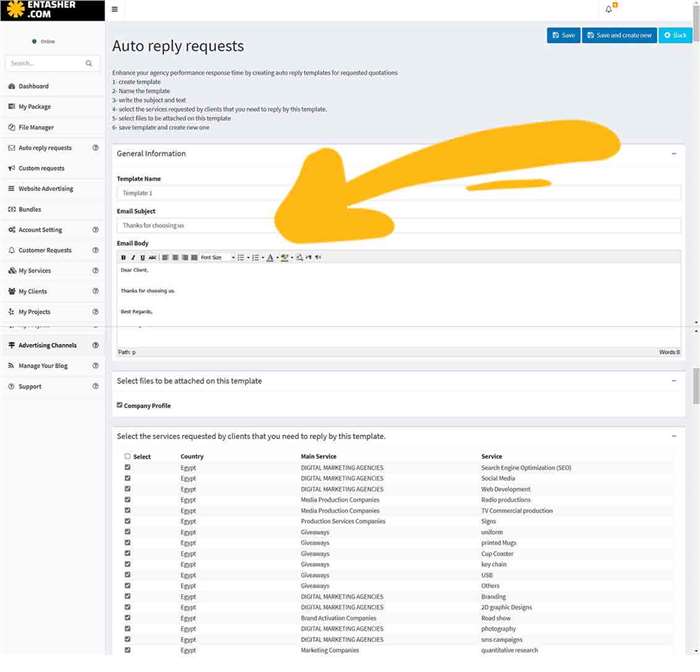
6-select the file you want to be attached while replying to clients
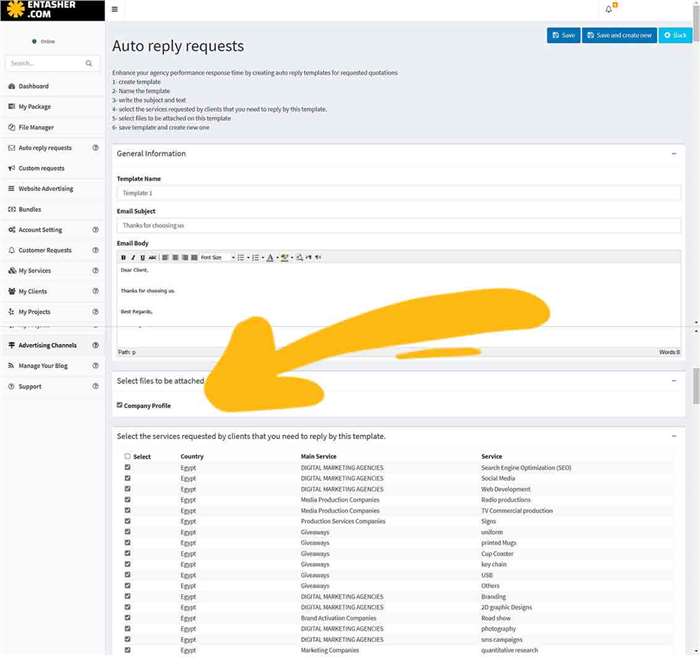
7-select all types of services that might be required by clients to be replied automatically with this template including the attached files, then save